Here is how you can convert audio into text. If you are using Windows 10, then there is an inbuilt app for audio recording and we're going to combine that with a virtual audio cable. This works with all major languages, it's free and there are no time limits at all.
All right, let's see how this system works:
I mentioned that we're going to use two separate tools, and the good news is you already have one of these tools. It comes for free with Windows 10, and it's called the dictation tool if you've never used it before. You can launch it by pressing the Windows + H Key together on the keyboard.
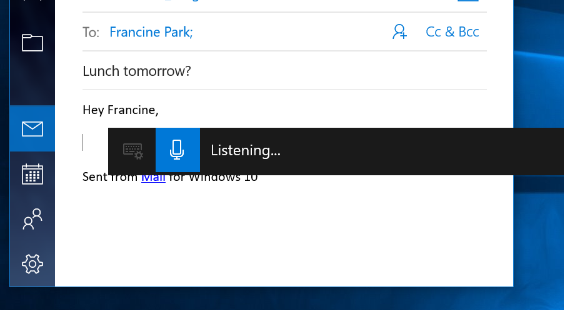
This will open the dictation tool and you will see it on the top of the screen, and to have it start listening, simply click on the microphone icon. Once you're done, simply click on the microphone icon again, and then it'll stop listening. And here you see it transcribed all of the text that I have said.
Text from Video or Audio File:
Now you want to take a video file? Or maybe a prerecorded audio file and you want to transcribe that. Well, we need to get another tool called a virtual audio cable. This will take the output from apps like video players or audio players. Or if you're listening to a podcast on YouTube or any other website. That will allow us to take any type of sound output, and we'll be able to use this to feed it into the windows dictation tool.
Open your web browser. Search for the company called VB Audio Cable.
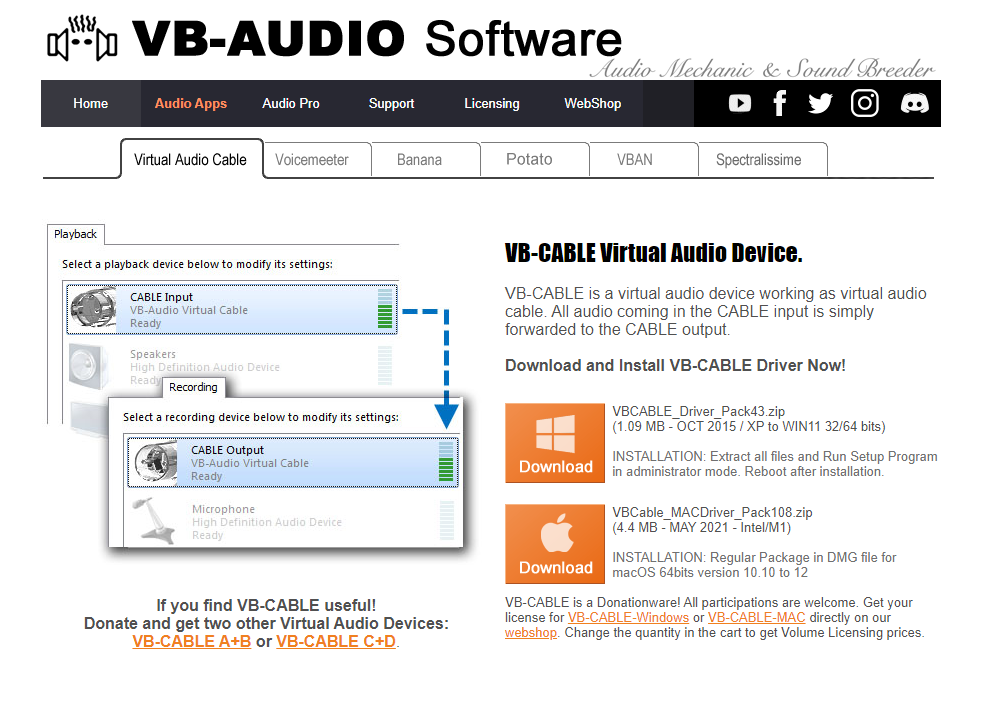
Click on the download link and go through the simple installation part. After finishing the installation, we need a little tweak in our computer settings down on the taskbar so that it can use the new virtual audio cable.

Now, search for sound settings. Up on top, in the drop-down list, switch to cable input and this will send the output into our virtual cable. Also, choose the input device and which is typically your microphone. Again click on the drop-down list, and here, let's switch it to the cable output. By doing this, once again, it's going to take the output from, a video player, a podcast, a sound recording, and it's going to take that output and it's going to feed it into the input. Basically, feed it into our microphone. Once you finish converting our audio into text, Come back to the sound settings and you can restore it back to whatever settings were earlier.

Now you have configured everything, you are ready to convert audio into text. Go to your web browser and navigate to any video on YouTube that you want to transcribe, start playing that video, open the notepad so that's currently the active text field, and quickly open up the Windows dictation tool and click on the microphone icon.
Now the dictation tool is listening to the video, and it's turning the talk track into text. Look at that. That is pretty cool. Now. All in all, it'll do a pretty decent job. It might miss some punctuation here and there, and a few of the words might be a little bit off, but it's very readable and you can easily understand it.
Once all done, Go up and click on the microphone and that'll stop the Windows dictation tool, all right?
I hope this will help you a lot.