Securing Your Digital Haven: A Comprehensive Guide to Backing Up G Suite Data
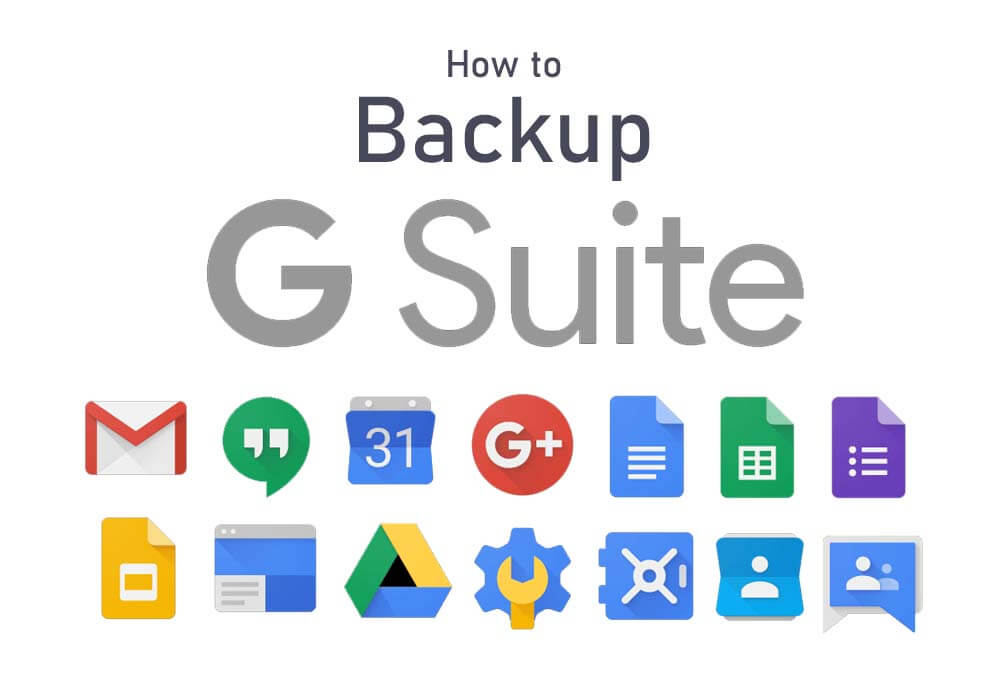
Losing valuable data is a chilling thought, especially in the digital age. When it comes to your G Suite, a robust backup strategy ensures peace of mind and protects your crucial work, emails, files, and calendar entries. Fear not, for this guide unlocks the secrets to safeguarding your G Suite data with comprehensive and effortless methods.
Understanding the Backup Landscape: Options for Every Need
G Suite offers several built-in and third-party tools to cater to your specific backup needs. Let's dive into the options:
1. Built-in G Suite Data Export Tool:
- Free and easy to use: Download your data in bulk, including emails, calendars, Drive files, and more.
- Limitations: Manual downloads, limited scheduling options, data retention period of 60 days.
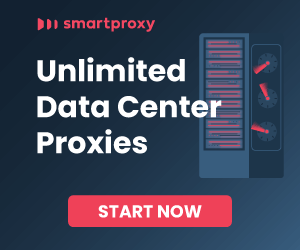
2. Google Vault:
- Advanced retention and eDiscovery: Retain critical data for legal or compliance purposes.
- Paid add-on: Requires an additional subscription fee.
3. Third-party Backup Solutions:
- Automated backups and flexible scheduling: Set backups to run automatically and at desired intervals.
- Advanced features: Granular data selection, cloud storage options, file versioning, and recovery tools.
- Multiple options: Explore solutions like Spinbackup, Acronis Cyber Protect Cloud, and CloudAlly for varying features and pricing.
Choosing the Right Backup Solution: Tailor-Made for Your Needs
- Consider your budget: Free options come with limitations, while paid solutions offer more features and flexibility.
- Assess your data volume and criticality: How much data do you have, and how important is it for your business?
- Evaluate desired features: Do you need automated backups, specific file versioning, or cloud storage integrations?
- Research and compare: Explore different solutions before making a decision.
Implementing your Backup Strategy: A Step-by-Step Guide
1. Choose your backup method:
- G Suite Data Export Tool: Sign in to the Admin console, access "Tools" > "Data Export," select desired data, and start the export.
- Google Vault: Enable Vault for specific user accounts or groups, set retention policies, and export data whenever needed.
- Third-party Backup Solution: Install the chosen software, configure backup settings, and schedule automatic backups.
2. Verify your backups: Regularly test your backups to ensure they are complete and accessible.
3. Maintain an offline backup: Store a secondary copy of your data on an external drive or another cloud storage service for extra security.
4. Review and update your strategy: Adapt your backup plan as your data volume and needs evolve.
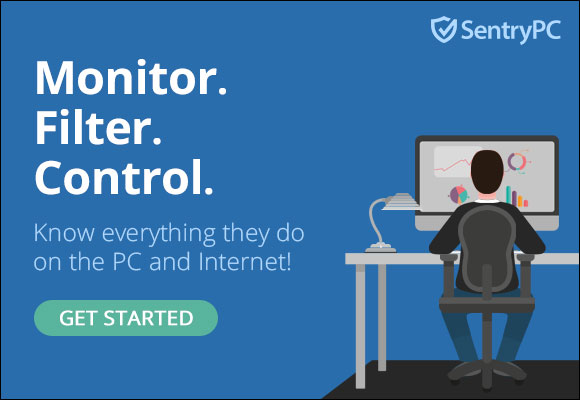
Bonus Tips for Impregnable Data Defense:
- Enable two-factor authentication (2FA): Add an extra layer of security to your G Suite accounts.
- Schedule regular data audits: Ensure data integrity and identify potential issues early.
- Train your team: Educate your employees on data security best practices.
Remember, backing up your G Suite data is not a one-time event, but an ongoing process. By understanding the available options, choosing the right solution, and implementing a disciplined backup strategy, you can ensure your digital domain remains a fortress against data loss. So, take action, back up your data, and rest assured knowing your G Suite treasures are safe and sound.
This comprehensive guide, empowers you to choose the perfect backup solution and safeguard your valuable G Suite data with confidence. Now go forth, back up your data, and conquer the digital world!