A Step-by-Step Guide to Setting Up a Minecraft Server with sPanel
Dreaming of building your own Minecraft world, brimming with adventure and customized to your liking? Look no further than the powerful duo of sPanel and Minecraft server creation! This comprehensive guide will walk you through the process, of transforming your aspirations into a thriving online sanctuary for you and your fellow players.
Why sPanel? This user-friendly control panel streamlines server management, offering a web-based interface for tasks that might otherwise seem daunting. With sPanel, you can manage files, databases, users, and more – all within a comfortable browser window. So, grab your pickaxe of determination, and let's embark on this exciting excavation!
You can also Watch this YouTube video to set up a Minecraft Server with sPanel
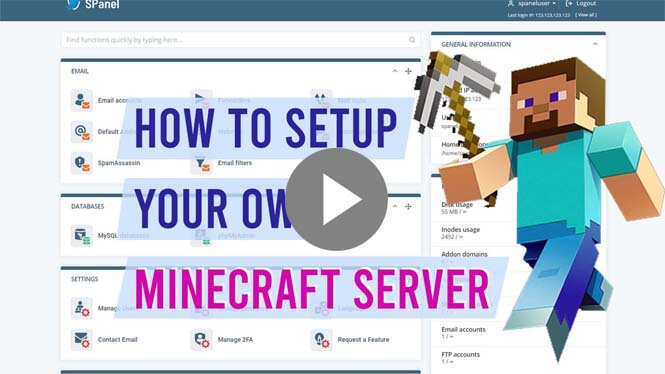
Prerequisites: Delving into the Essentials
Before we begin constructing your Minecraft haven, gather these necessary tools:
- A valid sPanel account: If you haven't already, visit https://spanel.io and sign up for an account. Choose a plan that suits your server needs and budget.
- A domain name (optional): While not mandatory, having a custom domain name adds a touch of personalization and makes it easier for players to connect. You can purchase a domain name through various registrars like Namecheap or Google Domains.
- Minecraft server software: Download the compatible Minecraft server software version from the official Minecraft website, depending on your desired version and desired mods (if any).
Building the Foundation: Server Creation on sPanel
- Log in to your sPanel account and navigate to the "Websites" section.
- Click on "Add Website." Choose "Manual Website" and provide a relevant name (e.g., "My Minecraft Server").
- Select the domain name you wish to use (if applicable) and choose the appropriate root directory for your server files.
- In the "Web Server" section, select "PHP 7.4" or a later version as it's compatible with most Minecraft server versions.
- Click "Create Website." Congratulations! You've laid the groundwork for your server.
Shaping Your World: Uploading Server Files and Configuration
- Access your website's file manager through sPanel. Connect to your server using an FTP client like FileZilla or directly through the built-in file manager if available.
- Upload the downloaded Minecraft server software to the root directory you specified earlier.
- Edit the "server.properties" file using a text editor. Here, you can configure server settings like world name, difficulty, game mode, and player capacity to match your vision.
- Save the changes and close the file. If you're using mods, follow their specific installation instructions and upload the necessary files accordingly.
Bringing it to Life: Starting and Stopping the Server
- Go back to your sPanel dashboard. In the "Websites" section, locate your Minecraft server website.
- Click on the "Web Server" tab. Here, you'll find options to start, stop, and restart your server.
- Click "Start" to launch your Minecraft server. Wait a few moments for the server to initialize and generate the world files.
- Grab your friends' IP addresses or domain names (if used) and join the server! Remember, the port number for Minecraft servers is typically 25565.
Pro Tip: Secure your server by setting a strong password and enabling appropriate firewalls within sPanel. Consider whitelisting trusted player IP addresses for added security.
Beyond the Basics: Exploring Customization and Management
sPanel empowers you to further refine your server experience. Here are some possibilities:
- Install plugins: Enhance your server's functionality and features with a vast array of community-created plugins.
- Manage users: Create user accounts, assign permissions, and control access to your server.
- Backup your server: Regularly back up your server files and world data to prevent data loss in case of unforeseen events.
Remember, the beauty of Minecraft lies in its endless customization potential. Explore, experiment, and have fun crafting your unique online world!
Can I also set up Realmcraft on sPanel?
While sPanel.io doesn't offer direct integration with RealmCraft, you can still leverage its flexibility to set up a Minecraft server that functions similarly. By manually installing the Minecraft server software and configuring it within sPanel.io, you can achieve a self-hosted solution offering more control and customization compared to RealmCraft's pre-configured options. Remember, this approach requires more technical know-how, but the rewards of a personalized server built to your exact specifications can be immensely satisfying!
By following these steps and leveraging the power of sPanel.io, you'll be well on your way to establishing a thriving Minecraft server, ready to welcome players and forge unforgettable memories. So, unleash your creativity, ignite your server, and embark on an epic adventure!